Installing Python
Overview
In order to start coding with Python we need to do some back-end set-up. There lot of different ways to write and run Python code. In this class we are primarily going to be using a piece of software called Anaconda, which will install Python behind the scenes and also allow you to access hundreds of pre-installed Python “packages” - or collections of Python code people have written to do common tasks.
Windows Instructions
- Go to the Anaconda download website (link)
- Click
Skip registration - Click the download link under Windows
- Find the installer file you just downloaded (try
Downloadsfolder) and double-click to launch the installation - From the website: “If you encounter issues during installation, temporarily disable your anti-virus software during install, then re-enable it after the installation concludes.”
- Click through the License Agreement
- Select
Just mefor installation option - Leave the default destination folder (it should be something like
C:\Users\<your-username>\Anaconda3\)- Note: if your Windows username has spaces, choose a different destination folder (like
C:\anaconda)
- Note: if your Windows username has spaces, choose a different destination folder (like
- Leave the default options checked:
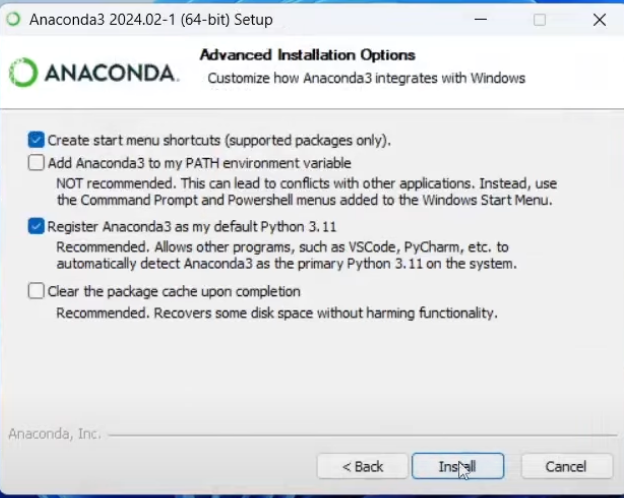
Mac Instructions
- Go to the Anaconda download website (link)
- Click
Skip registration - Follow these instructions to see what kind of Mac you have (Apple Silicon or Intel). On your computer, go to the Apple icon () in the upper left hand corner -> About this Mac to find out.
- Click the down arrow on the Download for Mac button and choose either the option for Apple Silicon or Intel, depending on your computer.
- Double Click the downloaded file
- Click through the various installation options, making
Install for all users of this computeruntil it is installed.
Open Anaconda Navigator
The installation process actually installed an application called Anaconda Navigator. Check to make sure this is installed and you can open it:
- Windows: From the Start menu, search for “Anaconda Navigator” and click to open.
- Mac: Open Launchpad, then click the Anaconda-Navigator icon (or search for it using Spotlight)